The “0xc000007b” error appears whenever a user tries to launch a software but Windows cannot locate the required relevant files. Furthermore, it can also happen if you try to run 32-bit software or a game on a platform that supports 64-bit. The absence of administrator rights, corrupt system or game files, out-of-date software, or a lack of crucial software components is some additional potential causes.
The 0xc000007b error typically affects a different set of applications; as a result, it may prevent users from accessing Skype, Messenger, the Microsoft Office Package, certain video games, or any other program they were accustomed to using before. Normally, a notification display with an error as “The application was unable to start correctly (0xc000007b). Click OK to close the application“.
The 0xc000007b error was frequently resolved by reinstalling the offending application. That’s a smart move if the issue only involves one or a few apps, and removing them won’t result in data loss or other problems. However, the problem typically impacts a wide range of applications. This is due to the fact that the .NET framework 3.5 or Visual C++ Redistributable Packages are frequently corrupted or missing when error code 0xc000007b occurs.
Contents in this article
Why Does appears 0xc000007b Error?
Although these errors typically recur over time, Error Code 0xc000007b is a common Windows issue that became worse with the release of the Windows 10 update. It usually appears immediately following the installation of patch or feature updates and prevents users from launching particular apps.
“The application was unable to start correctly (0xc000007b). Click OK to close the application.” according to the error message that many users encounter when trying to access popular programs like Fifa, Far Cry, Call of Duty, GTA 5, Skyrim, No Man’s Sky, Witcher 3 iOS burner software, and many others.
Cause of Windows Error 0xc000007b?
The Windows error code 0xc000007b has many causes, but there are two main ones. First, You are attempting to launch a program that needs a 64-bit operating system to function. However, 32-bit Windows is installed on your machine. By mixing up 32 and 64-bit environments, which is problematic because a 32-bit application cannot load a 64-bit DLL.
Second, The .NET Framework, Direct X, and Microsoft Visual C++ are a few examples of the programs that may be causing the 0xc000007b error on your computer. When you attempt to launch graphically demanding games like Far Cry Assassins without updating to. net Framework, it frequently manifests. Applications built on the .NET framework cannot be run on a computer without it.
How to Fix Error Code 0xc000007b in Windows 11/10?
There are several approaches to repairing a 0xc000007b error, depending on the precise root of the issue. We’ll start with the most basic solutions and move on to more complex ones so that you can solve the problem with ease.
This article explains step-by-step instructions for fixing error code 0xc000007b. If the error bothers you, continue reading to learn how to fix it. While using a computer, we might run into a lot of Windows errors, including 0x80070057, 0x80004005, 0x80070005, and 0x80070002. Even though many of them can be fixed, running into errors is still annoying.
1. Restart your computer
When you encounter a “The application was unable to start correctly” error, there may be a minor issue with your system. This Error Code 0xc000007b typically occurs when a 64-bit application is used with a 32-bit version of the Windows operating system. You can try this as your first step. Restarting Windows occasionally fixes problems. Since different Windows versions had different bugs, updating the operating system can also resolve the issue.
2. Reinstall Microsoft Visual C++ Redistributable
A runtime component called Microsoft Visual C++ Redistributable Package is required for the operation of multiple applications. There are numerous causes of file corruption in the Microsoft Visual C++ Redistributable Package. And this may result in the 0xc000007b error. In this situation, you must reinstall these components.
- Press Windows + R to open Run Box.
- Type the Control Panel and press Enter.
- Once, Control Panel opened, find Programs and Features and open it.
- Uninstall all versions of Microsoft Visual C++ Redistributable by right-clicking on it.
- Then visit the official Microsoft website to download Microsoft Visual C++ Redistributable and install the Visual C++ Redistributable Package manually.
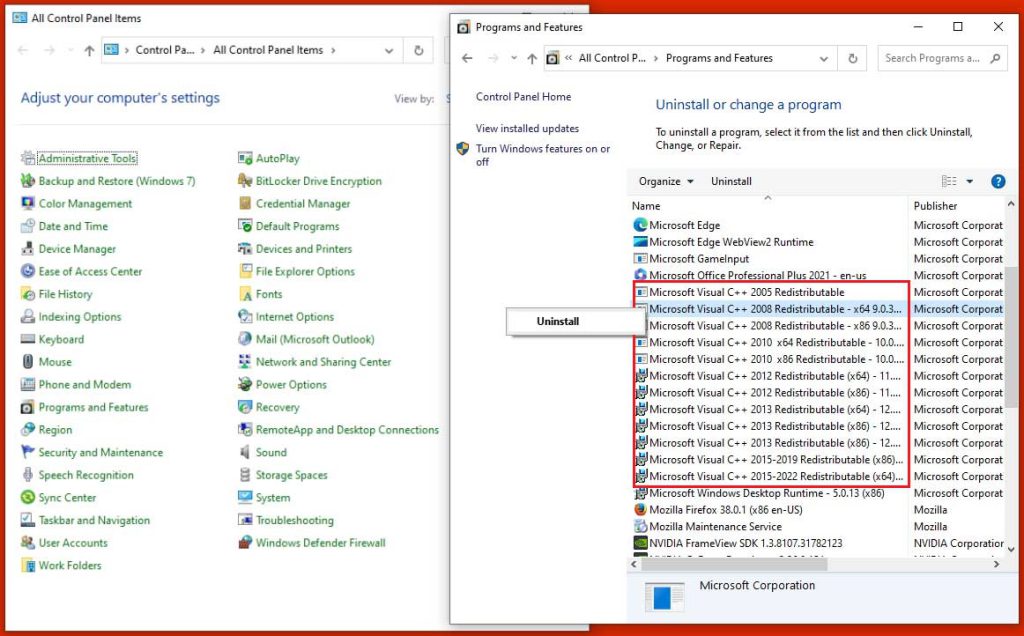
3. Reinstall Microsoft .NET Framework 3.5
Sometimes “The application failed to start correctly (0xc00007b). Click OK to close the application.” This can also be caused by the .NET Framework. To create a suitable environment for games to run smoothly, the .Net framework supports a variety of classes and libraries in Windows. Additionally, it can be enabled and disabled using the “Windows Features” program.
- Press the Windows key and search the control panel, and click ok.
- Open the Programs and Features.
- Select Turn Windows features one or off from the left pane
- Here uncheck both .NET frameworks if already checked and click on OK.
- Restart the PC.
- Now repeat the above steps to install it again, Check both .Net frameworks and click Ok.
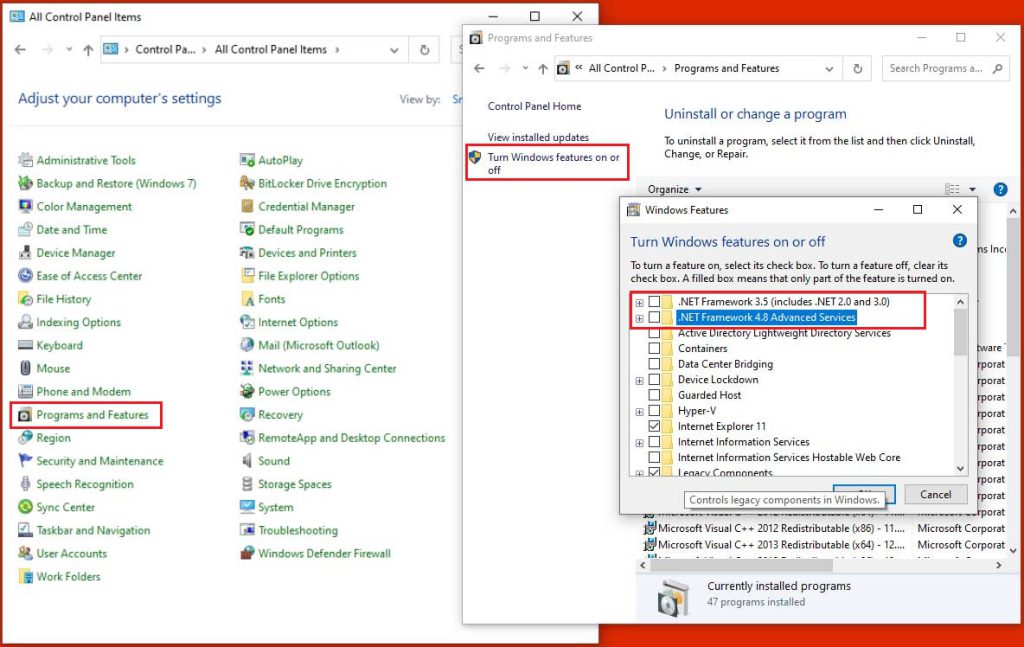
4. Update or Install DirectX Component
The Windows component known as DirectX makes it possible for games to run on your computer with only the most basic audio and video hardware support. Therefore, the 0xc00007b/0xc000007b error can be directly fixed by installing DirectX on Windows.
- To Download DirectX, visit this link to download DirectX End-User Runtime Web Installer.
- Once downloading is completed, open the download folder and run the installer.
- Choose “I accept the agreement” and click on the “Next” button.
- Follow the instruction to complete the installation.
- The installation of DirectX is complete, and it will undoubtedly fix the problem.
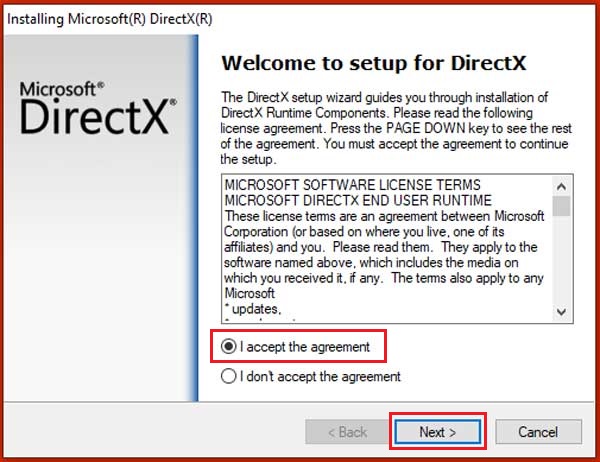
5. Run the Program as an Administrator
We advise running the program with admin rights at first if your program displays the error code 0xc00007b/0xc000007b. The program or game can only be run with certain features disabled due to the lack of administrative rights. Therefore, the above-mentioned error will be fixed by enabling administrative rights.
Simply right-click the application or game and choose “Run as administrator” to run it as an administrator.
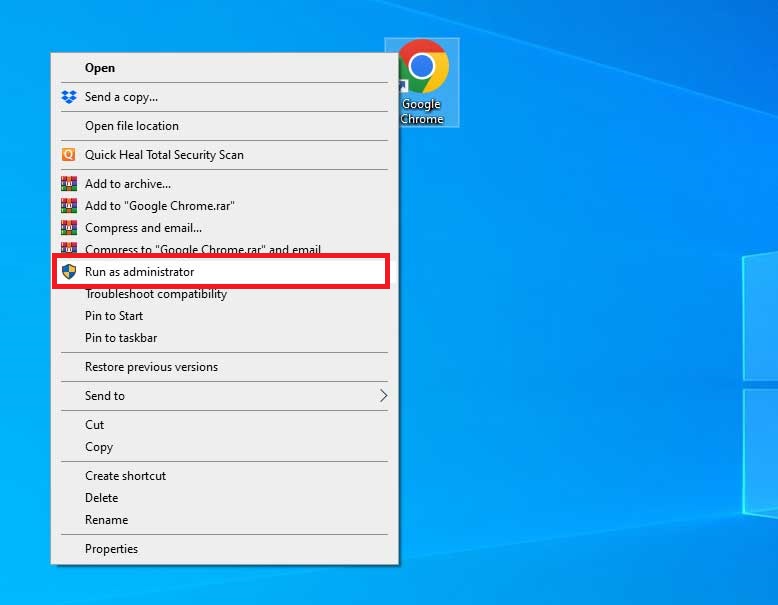
6. Download and Copy DLL files to the SysWOW64 folder
Get the required DLL files first if you are experiencing the 0xc00007b/0xc000007b error on Windows 10. For many users, this has resolved the problem. It should be noted that using the link provided earlier in this article to reinstall DirectX is a good idea. DLL files can also be pasted into the executable’s immediate directory to resolve errors, as some users have discovered. You can try that as well.
- First, you have to Download the 32-bit XINPUT1_3.DLL file.
- Downloaded files can be in compressed format.
- uncompressed ZIP file.
- Now, copy the uncompressed files and paste them into the SysWOW64 folder located at C:\Windows\SysWOW64.
- Finally, restart your PC and try to launch the faulty application again.
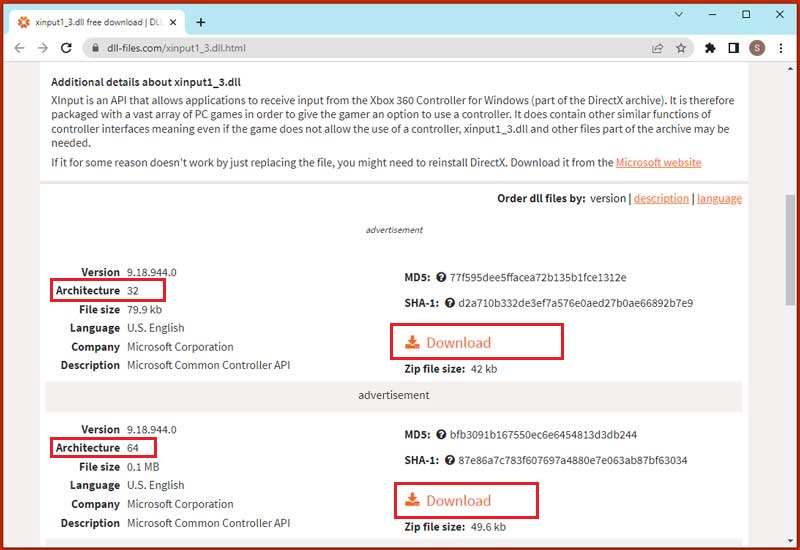
7. Run a CHKDSK to Check the Hard drive
If none of the aforementioned fixes were successful for you, you could run CHKDSK to check your computer’s hard drive for issues and resolve them if any were discovered. Hard drive issues can also be the root of this issue. On occasion, a memory sector on your hard drive may become corrupt, which is what causes Windows 10 to display the error code 0xc000007b. The aforementioned command should resolve this problem right away.
- Type the cmd in Windows Search.
- Launch Command Prompt Run as administrator by selecting it with the right-click from the search result.
- Type the
chkdsk /f /rcommand and press Enter. - Confirm the scan for the next time the system restarts.
- Restart your computer to complete the hard disk scan.
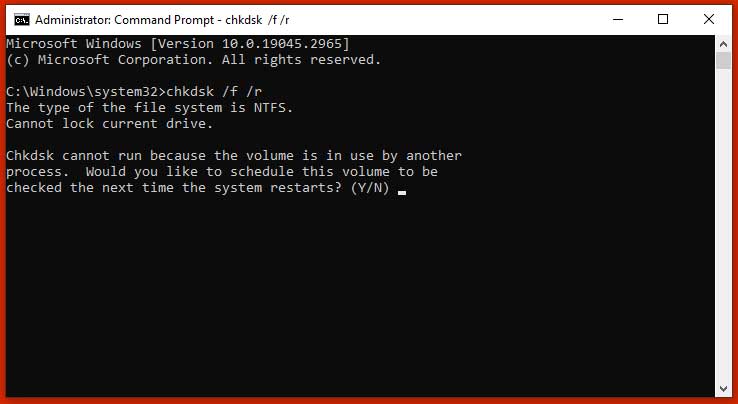
8. Reinstall the problematic app to Fix 0xc000007b Error
You can also fix the aforementioned 0xc00007b/0xc000007b error by reinstalling the program or game. When game files are damaged, this fix is helpful. Windows 10 app problems can occasionally result in the 0xc00007b error. This might be caused by some missing files or partially downloaded files. Install it again after uninstalling it from the Control Panel in order to run it.
- Press Windows + R to open Run Box.
- Type the Control Panel and press Enter.
- Once, Control Panel opened, find Programs and Features and open it.
- Right-click on the problematic app and select uninstall.
- Restart your system then install the app again.
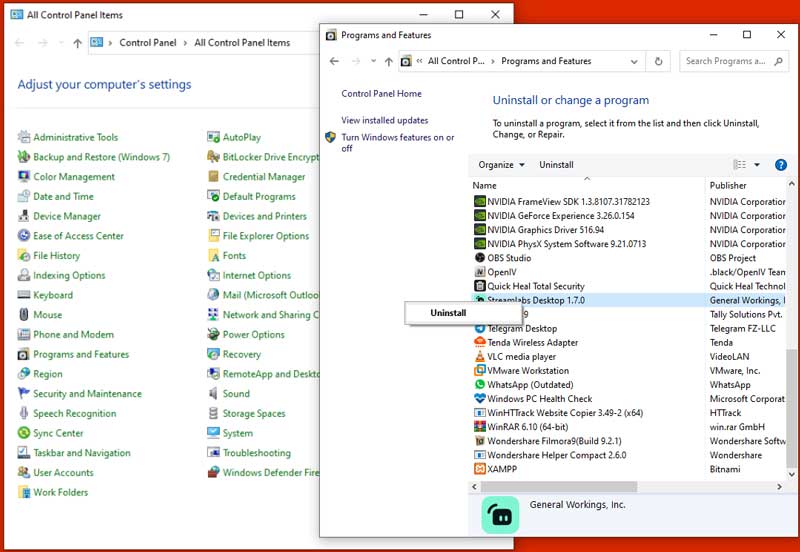
Conclusion
It is possible to fix the “0xc00007b/0xc000007b” error in a number of ways. These techniques include restarting Windows, updating the DirectX driver, running the program as an administrator, reinstalling DirectX, reinstalling the app or game, or updating the .Net framework. Several ways to fix the mentioned issue have been illustrated in this blog.






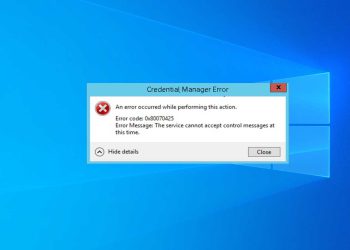

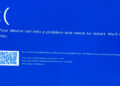

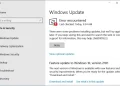

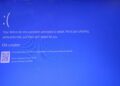
Discussion about this post