Users who attempt to carry out specific tasks, most frequently adding an account using the Mail app, may experience the Credential Manager error 0x80070425 in Windows 10 and W. Every version of the Windows OS comes with the native Windows Mail app, which collects various email accounts into a single, handy location.
It supports many different email protocols and services, including Gmail, Yahoo Mail, Outlook.com, and other POP and IMAP accounts. Users can send, compose, read, and receive emails across all of their connected accounts using the simple interface.
Users are frequently shown the message “Something went wrong… we’re sorry, but we weren’t able to do that” when the 0x80070425 error occurs. This can be frustrating because it makes it more difficult for people to manage their email communication and disrupts regular workflows.
Contents in this article
What is Credential Manager error 0x80070425?
Error 0x80070425 can also appear when users attempt to access Windows Credential Manager, a built-in tool used to store credentials such as usernames and passwords. If the Credential Manager is greyed out and the user sees “The service cannot accept control messages at this time“, error 0x80070425 has occurred.
As a result, if Credential Manager isn’t functioning properly, your Windows 10 device won’t be able to save your credentials and you won’t be able to automatically log into your various accounts. This means that you’ll need to perform a manual action every time you want to access an App or another computer.
Cause of Credential Manager error 0x80070425
The Credential Manager service is typically the primary cause of this error. It’s possible that the service is malfunctioning or not operating as it should be. Restarting the Credential Manager service or configuring automatic startup are potential fixes for this problem. This action forces the service to restart, potentially fixing any small bugs that are the root of the issue.
However, other things like corrupted system files or insufficient permissions can also be the reason for the 0x80070425 error. These problems might call for more sophisticated fixes, such as performing a system file check, updating drivers, or changing user permissions.
How to Fix Credential Manager error 0x80070425?
These recommendations will help you fix the problem if you encounter Credential Manager error code 0x80070425 along with an error message “The service cannot accept control messages at this time”. This article explains how to configure things properly to get around the aforementioned issue.
1. Restart the Credential Manager service
Users may experience a variety of difficulties when the Credential Manager service is not working. Including trouble logging into websites and programs that rely on it to store passwords, which can disrupt access to crucial services. Users may also experience system errors and be unable to save new credentials, which is one of the more typical causes of 0x80070425 occurring.
- Press the Windows key + R to open the Run dialog box.
- Type services.msc and press Enter.
- When the Services page opens find the Credential Manager.
- Right-click on Credential Manager and Click on Restart from the context menu.
- Wait for a few seconds, the service will be restarted.
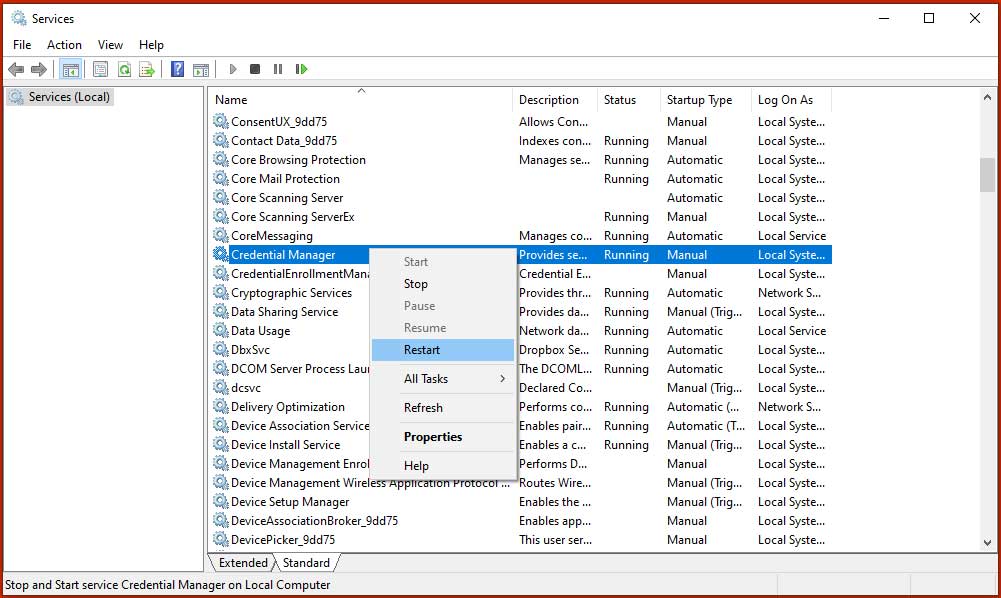
2. Set the Credential Manager service to automatically start
- Press the Windows key + R to open the Run dialog box.
- Type services.msc and press Enter.
- When the Services page opens find the Credential Manager.
- Right-click on Credential Manager and Click on Properties from the context menu.
- A Startup type dropdown menu can be found in the Properties dialog. To select Automatic, click on it. By doing this, Windows will always boot up with the Credential Manager service running.
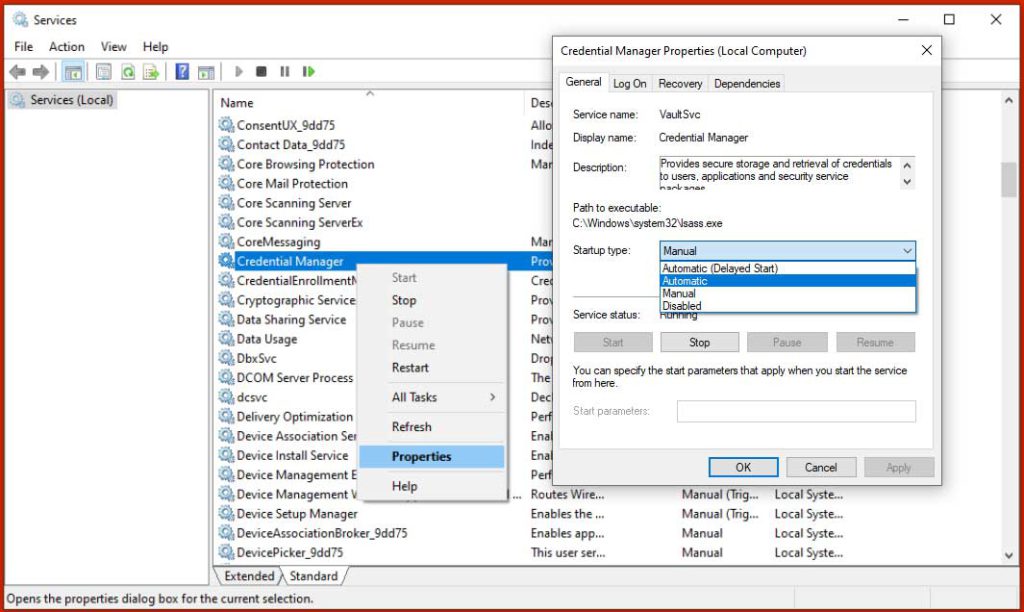
You’ll see the Service status below of the Startup type. To manually start the service if it is currently Stopped, click the Start button. Click Apply and then OK to save your changes.
3. Run The System File Checker (SFC) and DISM Tool
System files that are damaged or corrupt may also be the source of the 0x80070425 error. By executing the following commands from the elevated Command Prompt, you can fix this.
- Type the cmd in Windows’s Start Menu’s Search Box.
- When Command Prompt appears, right-click on it and select Run as Administrator.
- Run the following commands one by one in order.
- After completing all scans Restart your PC.
sfc /scannow
DISM /Online /Cleanup-Image /CheckHealth
DISM /Online /Cleanup-Image /ScanHealth
DISM /Online /Cleanup-Image /RestoreHealth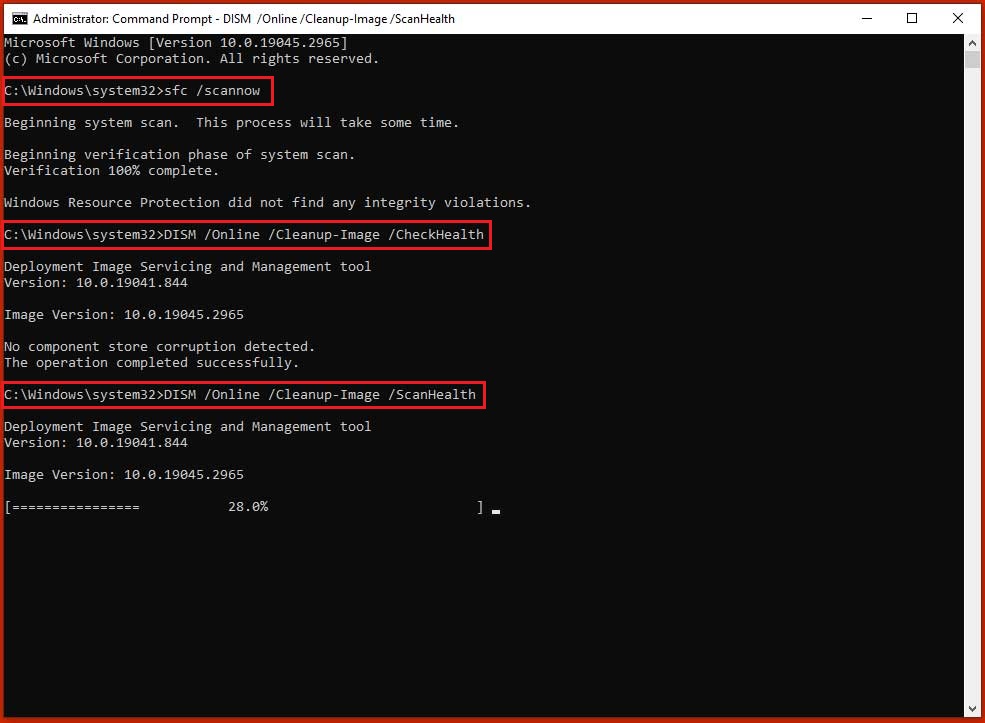
4. Delete the Protect directory’s Contents
A few users claimed that they were able to resolve the Credential Manager error 0x80070425 issue by simply deleting all files from the Protect directory. Remember that this process will remove all login information from your computer, so you should export and save your passwords. The issue must be completely solved after removing the Protect directory’s contents.
- Press Windows Key + R to Open Run Box.
- Type the %appdata% in Run Box and press Enter.
- Now Navigate to C:\Users\user\AppData\Roaming\Microsoft\Protect.
- Once you entered Protect Folder, Delete all Files and Folder from here.
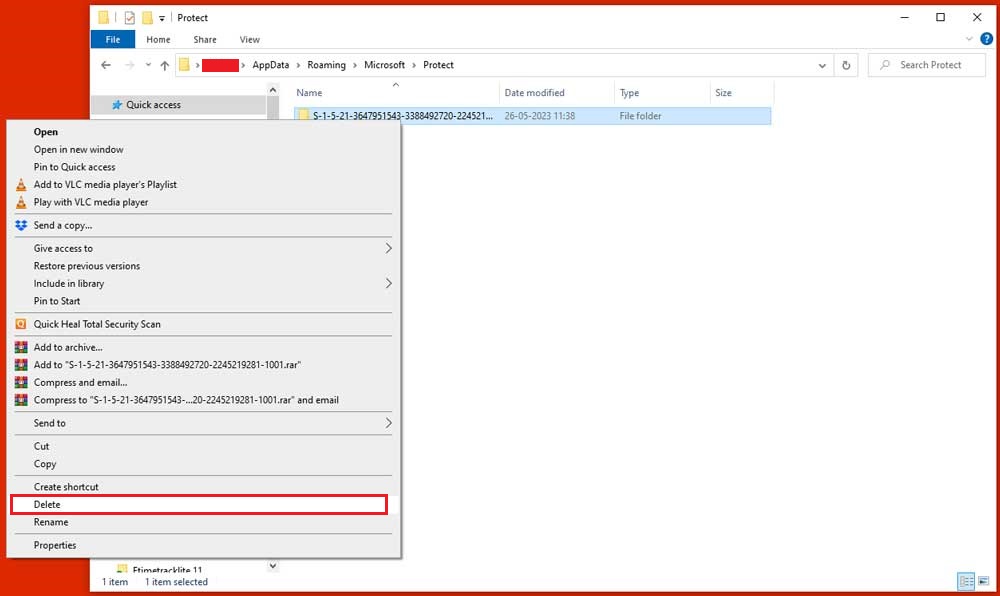



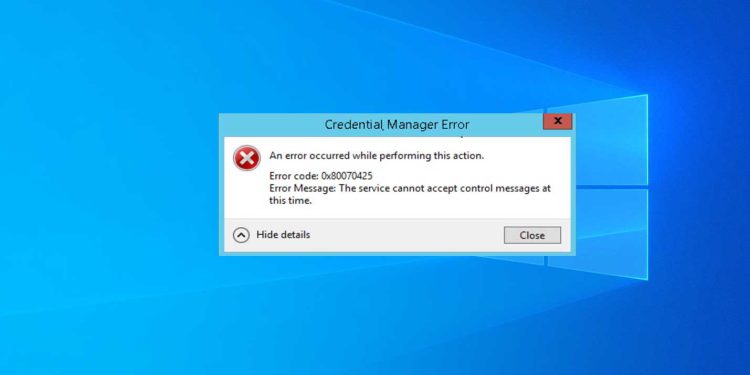


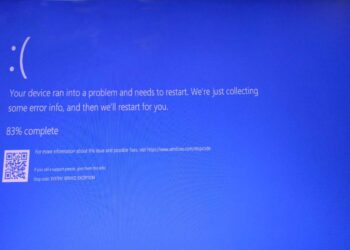



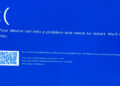
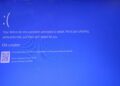
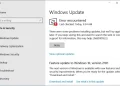

Discussion about this post